Upload the issue PDF to PageSuite
Cribsheet
Upload the PDF
Time needed: 15 mins. Ideally upload as soon as the hi-res PDF is produced by Dan/Rich, usually by 5pm Tuesday, to get it out the way – but you can upload up until midnight Thursday, before the issue goes live at 00:01 Friday morning.
You’ll need:
- A Pagesuite login – request your own at [email protected] or use the one below in an emergency
- username: [email protected]
- password: MHbtF!mtSu2tWPh
- The hi-res PDF of the new issue – find it in the issue folder on the server at Firstnews > Shared > First News > 02_DESIGN TEAM > DAN > 4. Digital PDFs
Login at https://live.portal.pagesuite.com
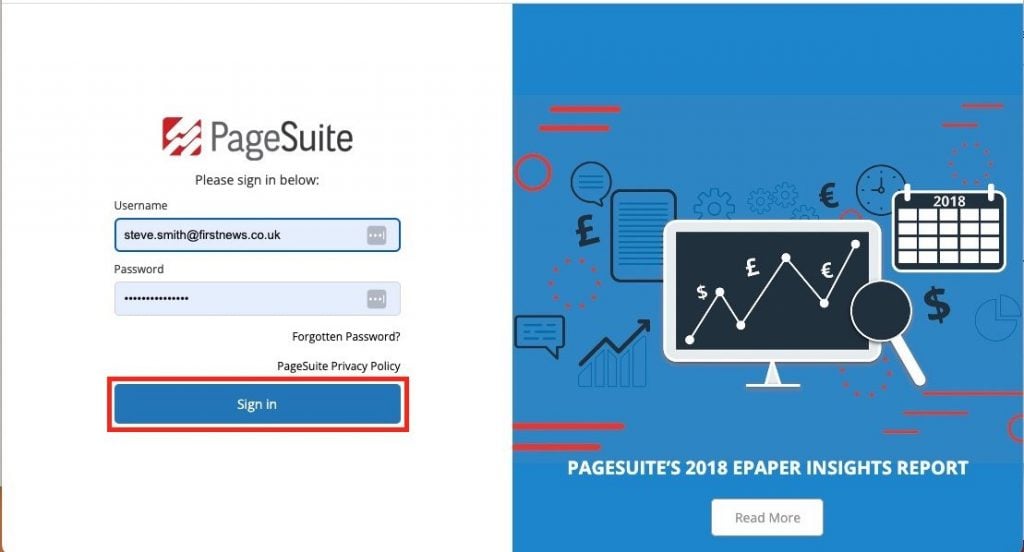
Click Publications
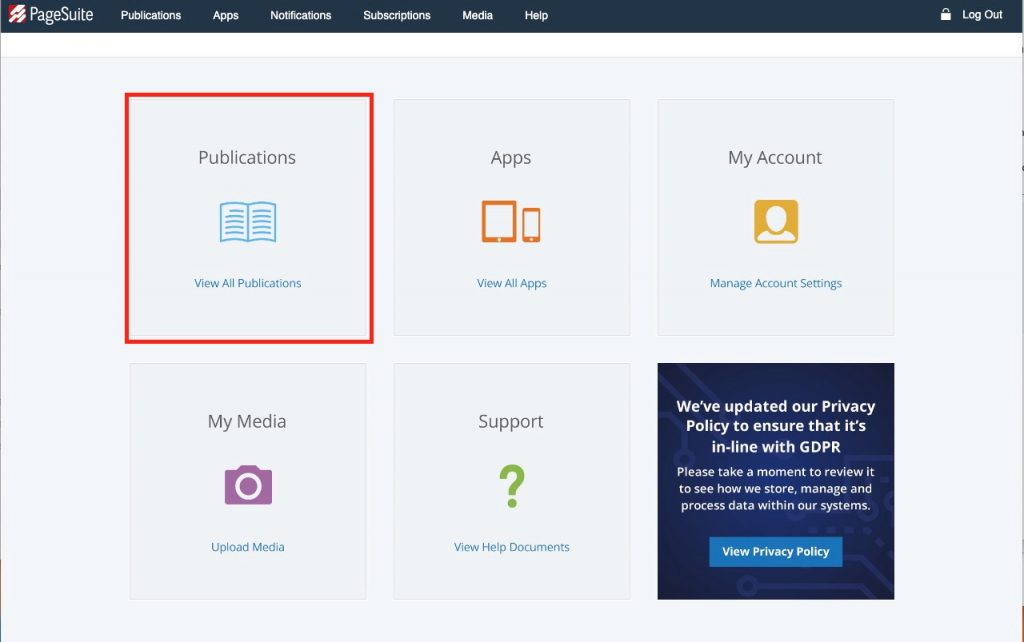
Click First News Newspaper
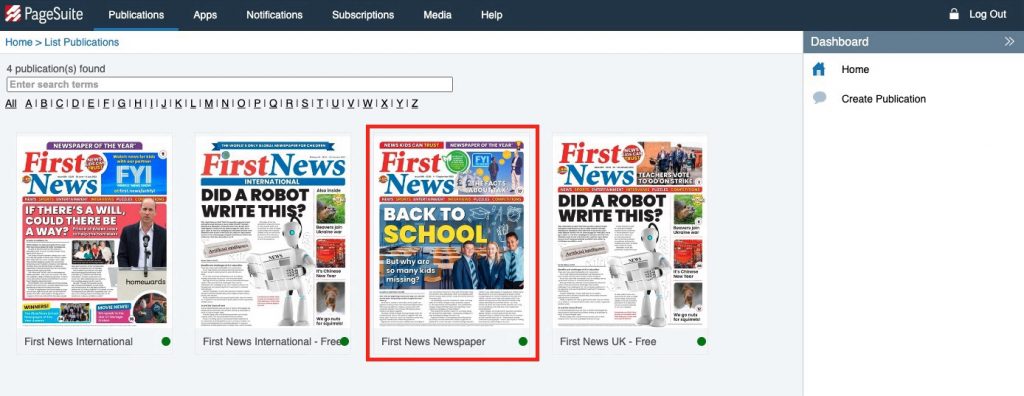
Click Manage
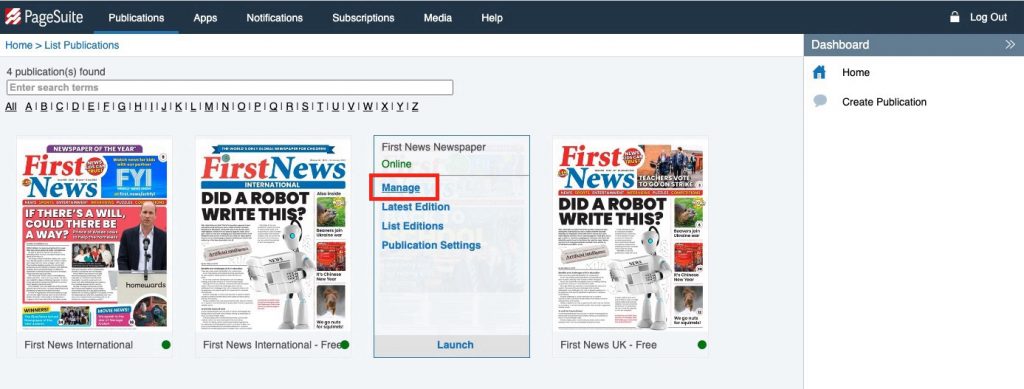
Click Create new edition or issue
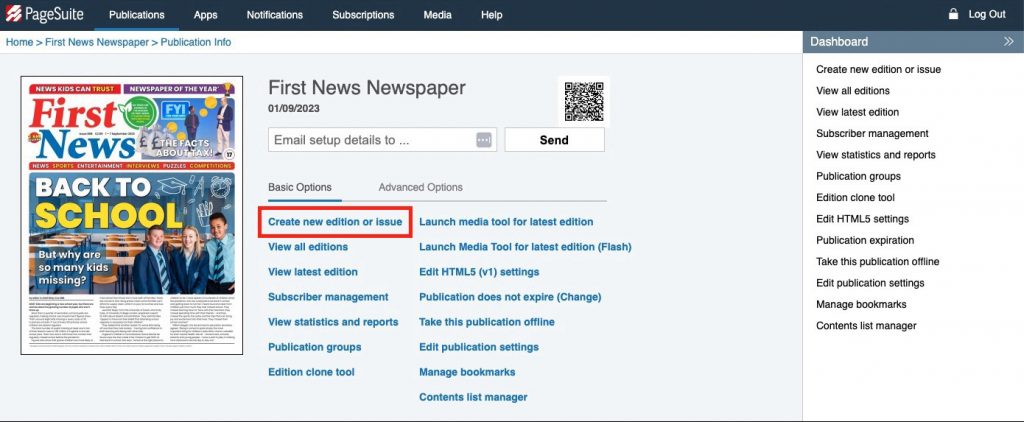
Insert Friday’s date into the Name and Release Date fields
IMPORTANT: if you forget, it will go live immediately – you don’t want that
Click Create
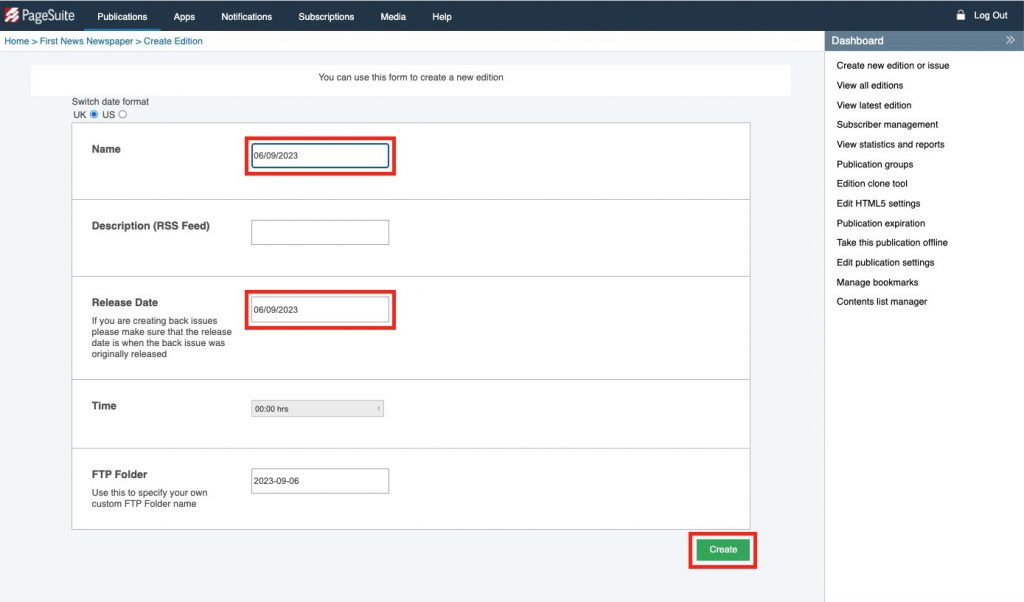
Click Yes, create
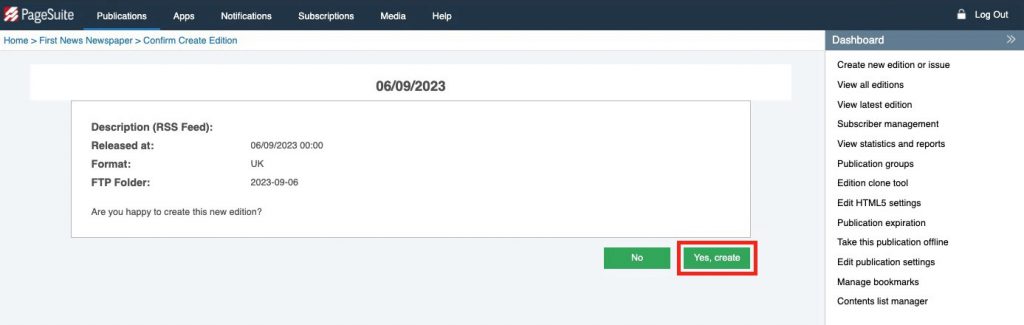
Click Upload this edition’s pages
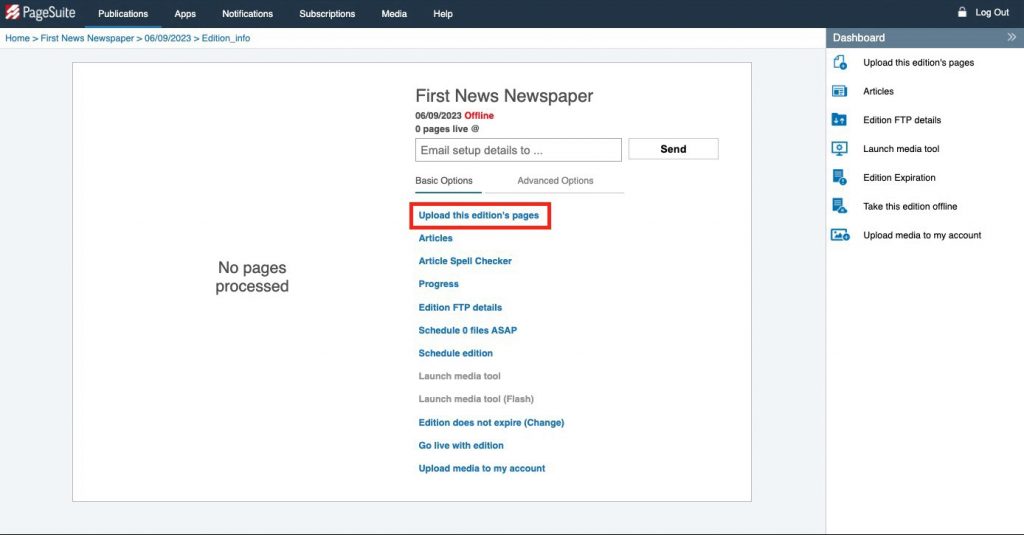
Click or drag and drop this week’s hi res PDF of the issue onto the box where it says Click or drag and drop files here to upload
Marvel at the upload progress
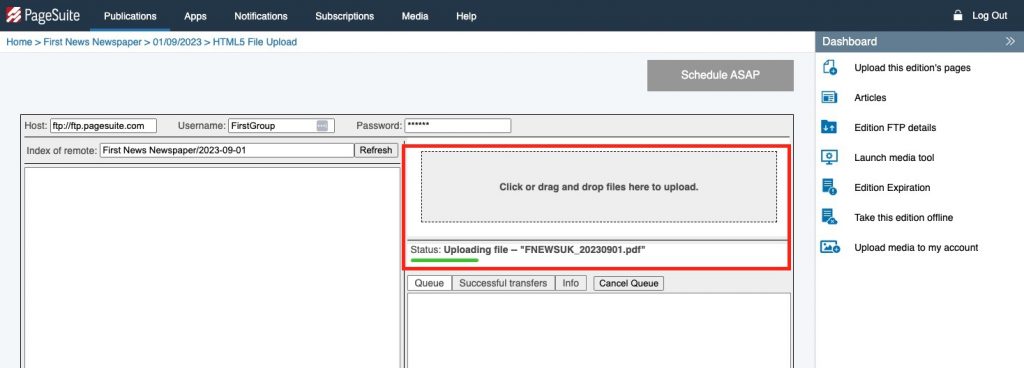
Click the big, blue Schedule ASAP button
Click First News Newspaper to check the upload
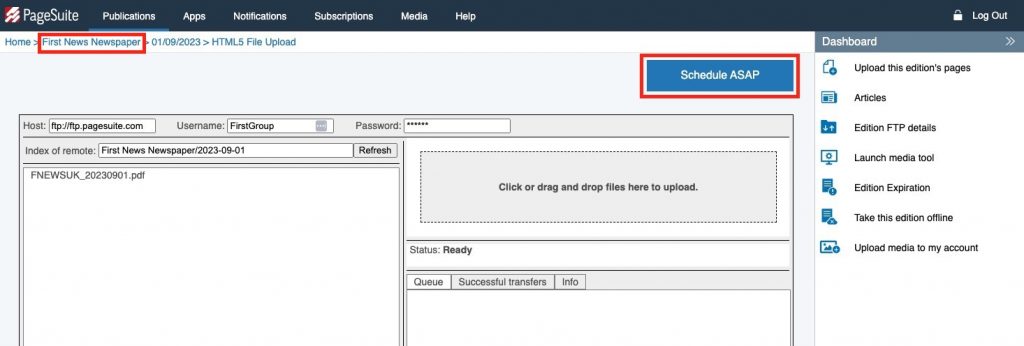
Click View all editions to show that month’s editions
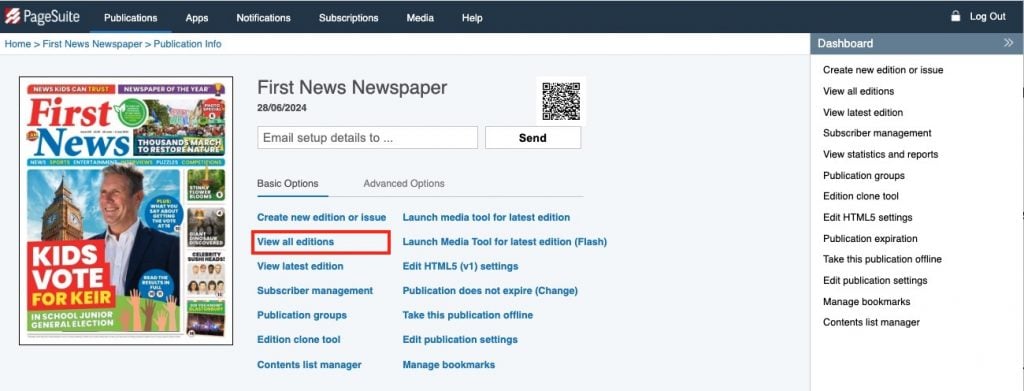
The orange dot bottom right indicates the issue in not yet published and will go live on the date that’s been set
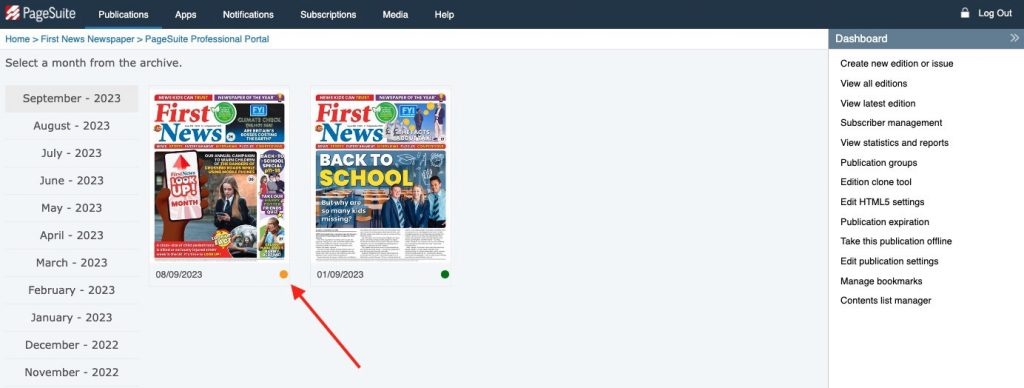
Log out of Pagesuite.
You’re done!
How to replace a page
If you need to change a page, you’ll first need to
- Re-edit it in InDesign and save as a new version
- Export a new PDF
- Save it to the issue folder in 3 PDFs Sent
Watch the video below
Navigate to the issue and click Manage
Scroll down to the page you want to replace, and from the drop down menu of the page, click Replace page
Click Replacement page (PDF)
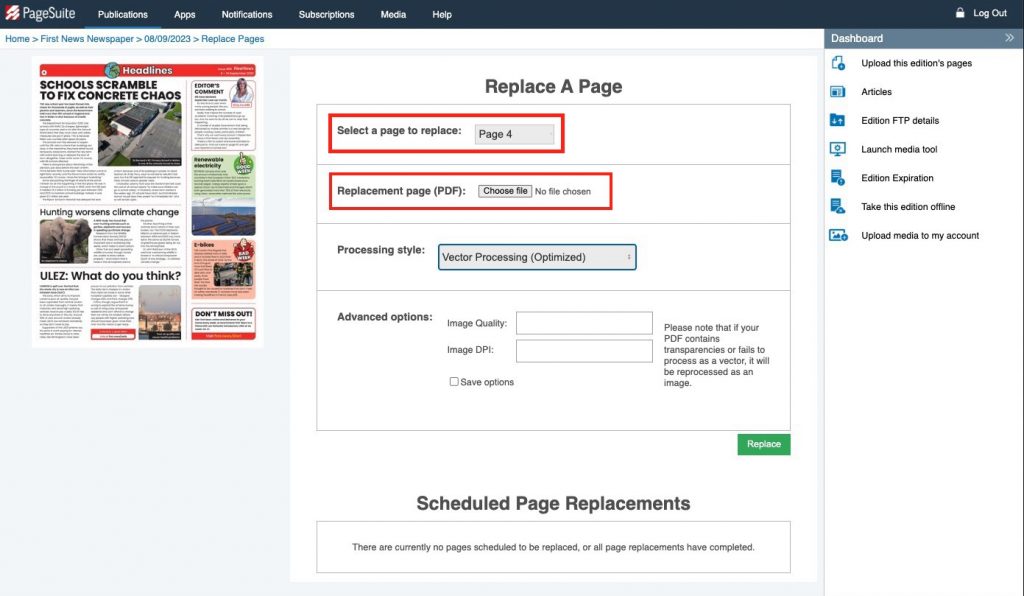
Choose the PDF to upload and click Replace
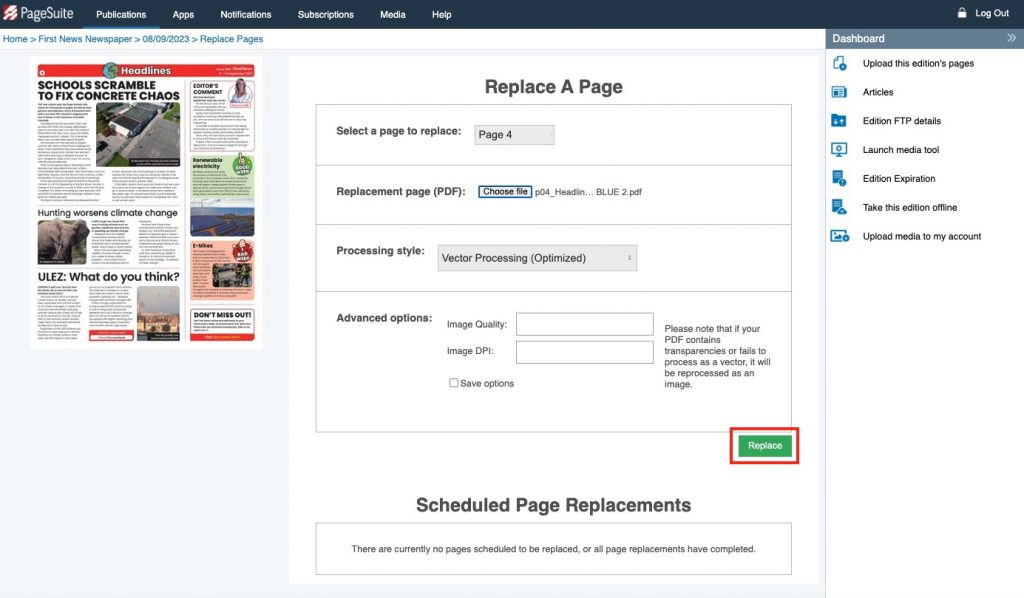
The page appears under Scheduled Page Replacements
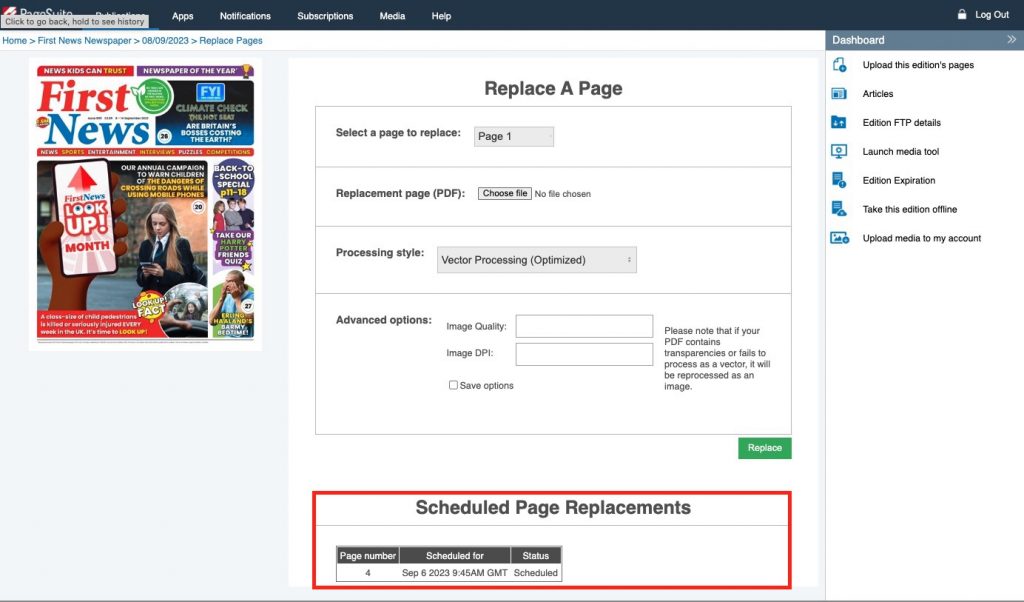
Click First News Newspaper, navigate to the issue and click Launch to confirm the page has been replaced.


You’re done!
