How to create trackable QR codes and shortcodes
Cribsheet

Aim: To use Google Analytics to track usage of the QR codes and shortcodes we print in the newspaper, so we can measure and compare the effectiveness of marketing campaigns.
You will need: If this is your first time, you’ll be prompted for access to the marketing speadsheet where we log and create the QRcodes and shortcodes. There’s not a password or anything, so just request access when you reach that part of the guide below.
Create a trackable QR code
- Copy or create the URL you want to make a QRcode from, eg, https://schools.firstnews.co.uk/tv/climate-crisis/why does food cause climate change/
- Note: always use the live URL with all the keywords in (like the one above), not the preview URL, which just has numbers at the end, eg, https://schools.firstnews.co.uk/?p=86599. We want to track the live URL in Google Analytics, not the preview one.
- OK, so go to this marketing spreadsheet (called Campaign tracking UTM – Editorial Team 2021) and click on the Referral tab bottom left
- Scroll down the spreadsheet to the next blank row
- In column C add a reference for the shortcode, eg, Science Museum vid – Food
- In column D add the destination URL of the page you want to turn into a QRcode
- In column E enter the source as paper
- In column F enter the medium as referral
- In column G enter a campaign reference, eg, science-museum
- In column H enter a term, usually the issue number the QRcode will appear in, eg, 955
- In column I enter the content as qrcode
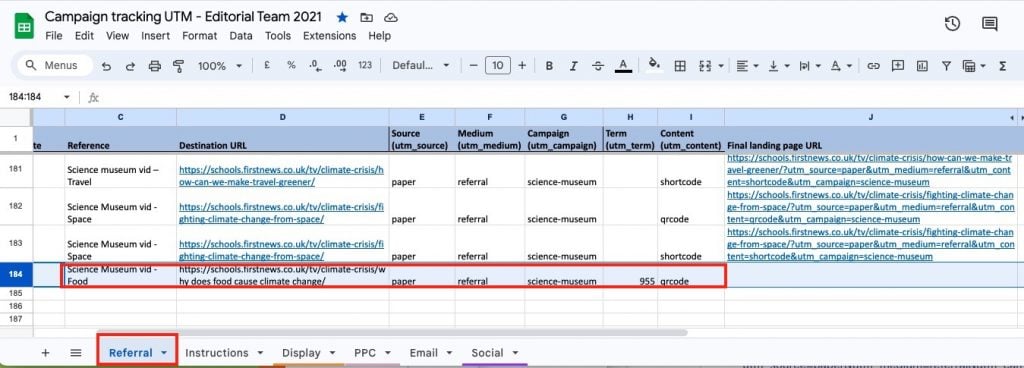
- You now need to generate the URL containing the campaign tags you’ve just added in those columns – see video below
- In column J, go to the row above, and click in the bottom right of that cell. Notice the formula appears in the
- Drag the corner down to your new row and it will fill in all the campaign tags in the right order
- Use an online QR code generator to create the QRcode, such as qrcode-monkey.com, which also lets you add a logo in the middle – see the top of the page for an example. Quite nice, no? You can use the FN logo here on the shared server /Volumes/firstnews/Shared/First News/01_EDITORIAL TEAM/__MASTER LINKS
- Don’t use the InDesign QRcode generator, it doesn’t work very well
- Paste your URL, which now includes all the campaign tags, into the website – or use a browser extension
- Download the QR code and save it in the correct Links page for the issue
- Scan it with your phone to confirm it includes your campaign tags then place it on the InDesign page
- Now, when a reader scans the QR code they will be taken to the webpage that includes the campaign tags, which we can track in Google Analytics.
- You’re done
Create a trackable shortcode
- Copy or create the URL you want to make a shortcode from, eg, https://schools.firstnews.co.uk/tv/climate-crisis/why does food cause climate change/
- Note: always use the live URL with all the keywords in (like the one above), not the preview URL, which just has numbers at the end, eg, https://schools.firstnews.co.uk/?p=86599. We want to track the live URL in Google Analytics, not the preview one.
- OK, so go to this marketing spreadsheet (called Campaign tracking UTM – Editorial Team 2021) and click on the Referral tab bottom left
- Scroll down the spreadsheet to the next blank row
- In column C add a reference for the shortcode, eg, Science Museum vid – Food
- In column D add the destination URL of the page you want to turn into a shortcode
- In column E enter the source as paper
- In column F enter the medium as referral
- In column G enter a campaign reference, eg, science-museum
- In column H enter a term, usually the issue number the shortcode will appear in, eg, 955
- In column I enter the content as shortcode
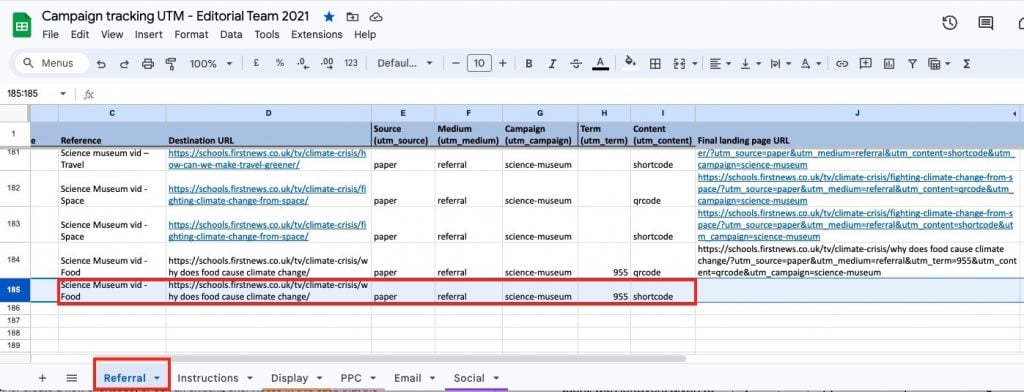
- You now need to generate the URL containing the campaign tags you’ve just added in those columns – see video below
- In column J, go to the row above, and click in the bottom right of that cell. Notice the formula appears in the
- Drag the corner down to your new row and it will fill in all the campaign tags in the right order
- Now you need to generate a shortcode of this long URL, with all its campaign tags
- Head to our shortcode-generating website at http://first.news/admin/
- u: admin p: ENtiLTeL
- Check the shortcode you want to use doesn’t already exist
- Paste your long URL in the Enter the URL box
- Paste the shortcode you want to use in the Custom short URL box
- Click Shorten the URL
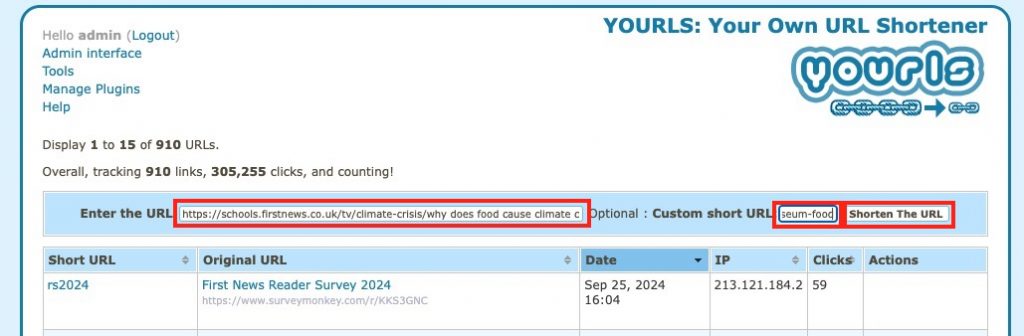
- The shortcode is created at the top of the list
- Don’t worry about ‘Page not found’, that happens when the page hasn’t been published, the shortlink will work fine once it is
- Note you can edit the URL and see stats under the Actions column
- Hover over the Your short link box to copy the shortcode and paste it into the paper
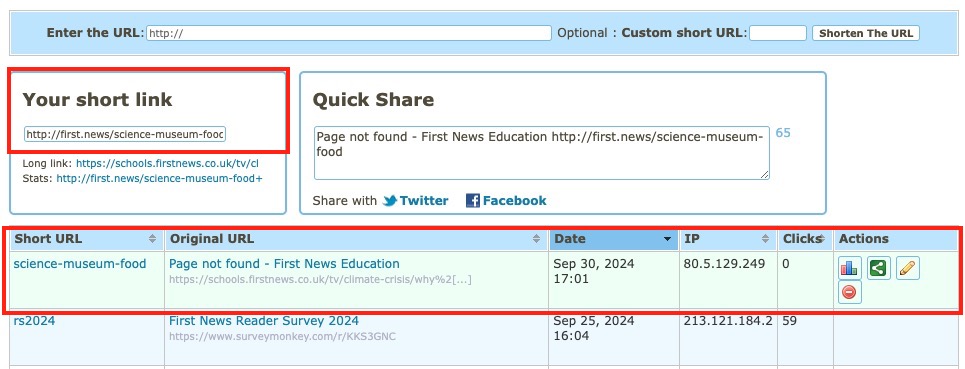
- You’re done
